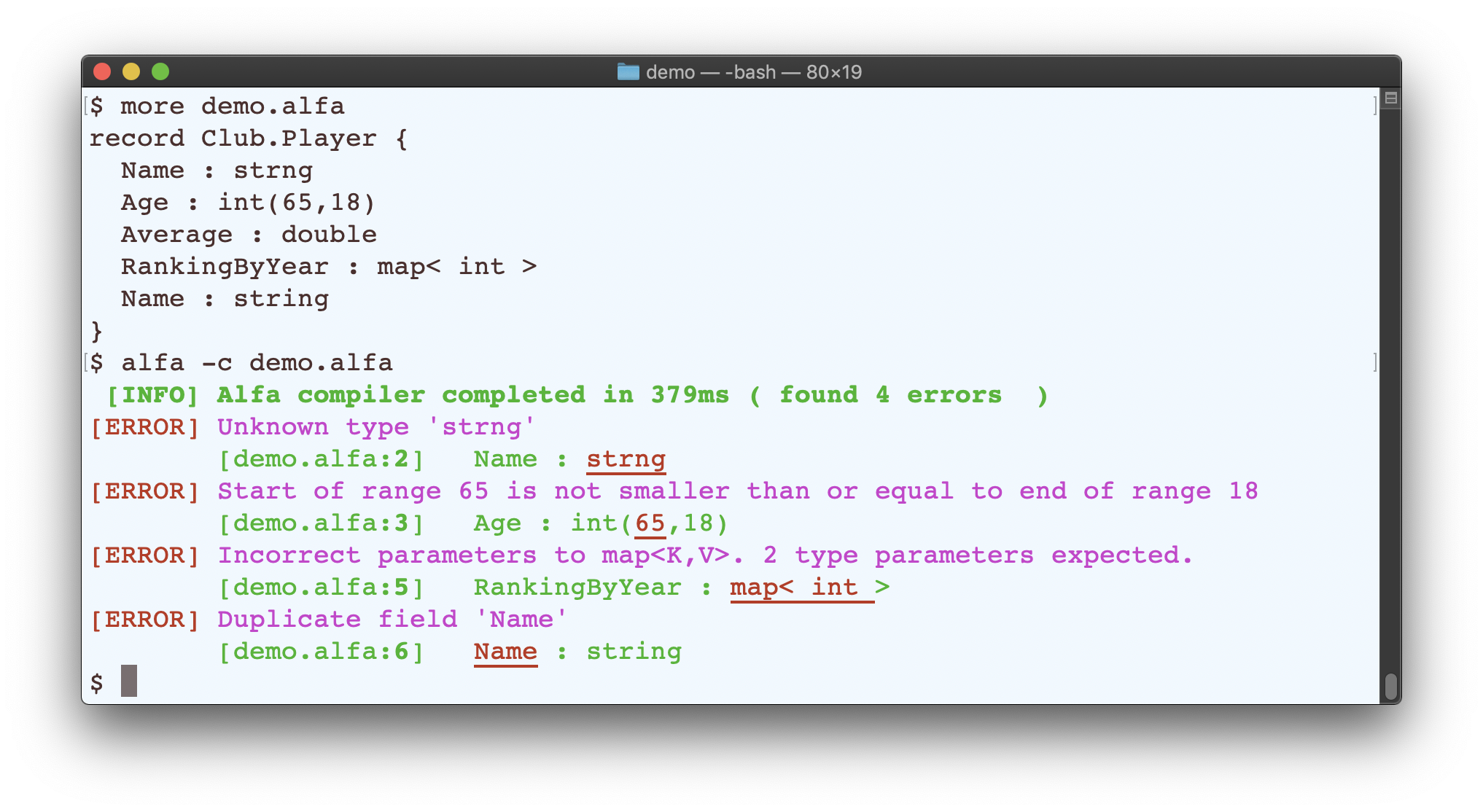Getting Started¶
There are 2 ways to get started using the ALFA modeling toolset.
Prerequisite:
Java 1.8 or higher is required for the ALFA CLI. To confirm the version of Java you have installed, run java -version, on a shell/command window.
ALFA has been tested with Java 8 and Java 14. Java can be downloaded from www.java.com/en/download.
Provided you have Java installed, you will able install and run the ALFA CLI in under 3 minutes.
CLI (Command Line Tool) Setup¶
The ALFA CLI should be downloaded and installed as per the platform in use.
Mac/Linux
Create a directory
$HOME/tools/alfato install the ALFA CLI. If an alternate path is used, change the path in the steps below accordingly. The remaining steps downloads the AlfaCLI-1.4.0.zip and unzips the contents.mkdir -p $HOME/tools/alfa cd $HOME/tools/alfa curl -L --http1.1 http://alfa-lang.io/downloads/AlfaCLI-1.4.0.zip --output AlfaCLI-1.4.0.zip unzip AlfaCLI-1.4.0.zipAdd the following to your
~/.profile, or shell profile file (e.g: On a Mac~/.zprofile,~/.bash_profileetc.)# ALFA settings after unzipping AlfaCLI-1.4.0.zip export ALFA_HOME=$HOME/tools/alfa PATH="$ALFA_HOME/bin:${PATH}" export PATHWindows
- Download AlfaCLI-1.4.0.zip
- Unzip AlfaCLI-1.4.0.zip to a local directory, e.g.
%LOCALAPPDATA%\alfa\. This path has been suggested as some users may have restrictions in creating directories elsewhere.mkdir %LOCALAPPDATA%\alfa cd %LOCALAPPDATA%\alfa < download AlfaCLI-1.4.0.zip and extract > set ALFA_HOME=%LOCALAPPDATA%\alfa set PATH=%ALFA_HOME%\bin;%PATH%
To have the settings permanantly defined, do the following:
- Set a new Windows environment variable
ALFA_HOMEand assign its value to the unzipped path, e.g. `%LOCALAPPDATA%alfa.- Append
%ALFA_HOME%\binto the user environment variablePATH.
Verify Installation¶
Once setup on Mac/Linux/Windows, it should be possible to open a new terminal or command window and typealfa -hand view command line usage help.
Maven plugin setup¶
Prerequisite: Maven (version 3 or higher) command line tool, confirm by running
mvn -von your terminal window.For details on using the plugin and a complete example of using Maven, see ALFA Maven Plugin.
Test Drive¶
ALFA CLI is the simplest way to compile an ALFA model. Once installed, you can trail with the samples provided.
alfa -c $ALFA_HOME/samples/demo/
Alternatively, you can create a new project directory and create a src/demo.alfa file and write a model such
as the one shown below.
record Club.Player {
Name : string
Age : int
Average : double
RankingByYear : map< int, int >
}
Compile the model by running:
alfa -c src/demo.alfa
The path can be a directory or a file ( e.g. to compile all files under src, run alfa -c src ).
Export to Java¶
You can generate a Java POJO data model by adding -g java -o generated/java to the command:
alfa -c -e java -o generated/java src
This runs the Java Generator.
The generated Java code will be written to the generated/java directory. In order to
compile the generated code, you will need the ALFA Java runtime library.
The Runtime library dependency can be expressed in Maven:
<dependency> <artifactId>alfa-rt-java-core</artifactId> <groupId>io.alfa-lang.rt</groupId> <version>1.4.0</version> </dependency>Or Gradle:
compile group: 'io.alfa-lang.rt', name: 'alfa-rt-java-core', version: '1.4.0'
Export to Protocol Buffers¶
A Protocol Buffers definition can be generated off the model using the command line:
alfa -c -e protobuf -o generated/pb src
Assuming the protoc compiler is available in the path, the generated Protocol Buffer model can be compiled.
protoc --java_out=generated/pbjava -Igenerated/pb3 generated/pb3/Club/Player.proto
This runs the Protocol Buffers 3 Generator.
Dealing with compilation errors¶
The ALFA compiler emits succinct error messages, and they are displayed by the CLI in a manner that errors will be easy to identify and resolve quickly.
See below for an example of multiple errors being reported. For each error, the source line is printed with the problematic area in the line being underlined in red text.
The error messages should have sufficient details to understand and resolve the problem.